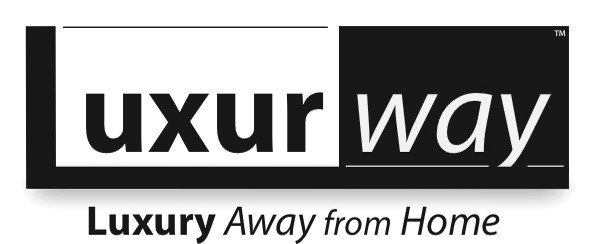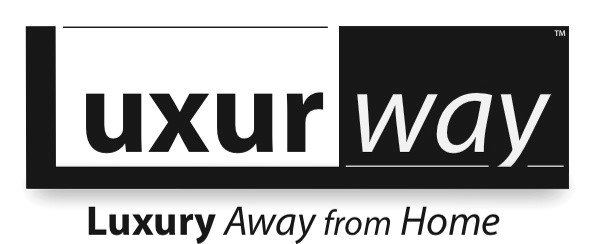Essential Tips for Scheduling Your MD Anderson Appointment Online
If you’re looking to streamline your healthcare experience, scheduling your MD Anderson appointment online is a fantastic way to save time and reduce stress. MD Anderson, renowned for its cutting-edge cancer care, offers a user-friendly online system that makes managing your appointments more efficient. Whether you’re a new patient or a returning one, these essential tips will help you navigate the online appointment scheduling process with ease. Let’s go through key tips to make the most out of scheduling your MD Anderson appointment online.
Call 832-304-3322 or Email Info@Luxurway.com for availability and pricing for MD Anderson furnished apartments and homes for your family.
Essential Tips for Scheduling Your MD Anderson Appointment Online
By: Luxurway
Why Schedule Your Appointment Online?
Convenience at Your Fingertips
Scheduling your appointment online offers unmatched convenience. No need to spend time on hold or wait for office hours—everything you need is accessible right from your computer or smartphone. This allows you to pick a time that fits your schedule and make adjustments as needed without the hassle of phone calls.
Immediate Confirmation
When you schedule online, you often receive immediate confirmation of your appointment. This instant feedback helps you quickly know your appointment details and allows you to plan accordingly. Plus, you can usually view and manage your appointment details right from the portal.
How to Get Started with MD Anderson scheduling
Step 1: Access the MD Anderson Patient Portal
To begin, you’ll need to access the MD Anderson Patient Portal. This is where all the magic happens. Go to the portal’s login page by visiting https://my.mdanderson.org/. If you’re not already registered, you’ll need to create an account first.
Step 2: Log In or Register
Existing Patients
If you’re already registered, simply log in with your username and password. If you’ve forgotten your credentials, use the “Forgot Password” link to reset them.
New Patients
If you’re new to MD Anderson, you’ll need to create an account. Click on the “Register” link and fill in the required information, including your patient ID and contact details. Once your account is set up, you’ll be able to log in and start scheduling.
Scheduling Your MD Anderson Appointment
Step 3: Navigate to the Scheduling Section
Once you’re logged in, navigate to the “Appointments” section of the portal. This is where you can view available time slots and schedule your appointment. Look for a button or link that says “Schedule Appointment” or “Book Appointment.”
Step 4: Choose Your Appointment Type
Select the Right Department
MD Anderson has various departments and specialties. Make sure you select the correct one for your needs. Whether it’s for an initial consultation, follow-up visit, or a specific test, choosing the right department will ensure you’re matched with the appropriate specialist.
Pick Your Provider
In some cases, you might have the option to choose your healthcare provider. If you have a preferred doctor or specialist, make sure to select them. If not, the system may assign a provider based on availability.
Step 5: Select a Date and Time
Check Availability
The scheduling system will show you available dates and times. Pick a slot that works best for you. Keep in mind that some appointments might require specific time frames or preparation, so choose a time that allows you to follow any pre-appointment instructions.
Confirm and Review
After selecting your preferred date and time, review your appointment details. Double-check everything, including the date, time, and provider. If everything looks good, confirm your appointment.
Additional Tips for a Smooth Scheduling Experience
Tip 1: Check for Pre-Appointment Instructions
Some appointments may come with special instructions, such as fasting before a test or bringing certain documents. Make sure to review any pre-appointment instructions provided during the scheduling process to ensure you’re fully prepared.
Tip 2: Set Reminders
To avoid missing your appointment, set reminders on your phone or calendar. Many people find it helpful to set multiple reminders—one a week before the appointment and another the day before or morning of.
Tip 3: Utilize the Patient Portal for Rescheduling
Life happens, and sometimes you might need to reschedule. The MD Anderson Patient Portal makes this easy. Simply log in, go to your appointment details, and select the option to reschedule. The portal will show you available times and allow you to choose a new slot.
Tip 4: Keep Your Contact Information Updated
Ensure your contact information is current in the portal. This helps MD Anderson reach you if there are any changes to your appointment or if they need to contact you for any reason.
Tip 5: Contact Support if Needed
If you encounter any issues or have questions during the scheduling process, don’t hesitate to contact MD Anderson’s support team. They can assist you with any problems and ensure your appointment is scheduled correctly.
Patient Support Link: https://www.mdanderson.org/patients-family/contact-us.html
Troubleshooting Common Issues
Issue: Appointment Slot Not Available
If you’re unable to find a suitable time slot, try checking back later or broadening your search criteria. Sometimes, appointment slots open up due to cancellations or additional availability.
Issue: Trouble Logging In
If you have trouble accessing the portal, check your internet connection and ensure you’re entering the correct login information. If problems persist, use the “Forgot Password” feature or contact technical support.
Technical Support Link: https://www.mdanderson.org/patients-family/contact-us.html
Issue: Conflicting Information
If the information on your appointment confirmation doesn’t match what you expected, reach out to MD Anderson to clarify and resolve any discrepancies. It’s better to address these issues early to avoid complications later.
Next Steps to scheduling your MD Anderson appointment
Scheduling your MD Anderson appointment online can save you time and make managing your healthcare much easier. By following these essential tips, you’ll be able to navigate the online scheduling system with confidence and ensure that your appointment process goes smoothly. From accessing the portal and choosing the right appointment type to managing your schedule and troubleshooting common issues, these tips are designed to help you make the most of your online appointment scheduling experience.
If you need further assistance or have any questions, MD Anderson’s support team is always there to help.
Luxurway offers a “home away from home” - MD Anderson patient lodging in Houston
Luxurway offers comfortable and affordable MD Anderson lodging with private fully-furnished homes for rent for MD Anderson Cancer Center patients and their families. We understand you may be coming to receive treatment and need a warm and peaceful home to rent near MDA. We are here to help.
We offer fully-furnished, fully-renovated and all utilities-included private home rentals located within 1-5 miles (3-15 minute drive) from MD Anderson. Foregoe hotels near MD Anderson, and instead contact us for MD Anderson housing to rent a home away from home.
Contact us to inquire about our MD Anderson home rental availability and pricing for your stay in Houston.