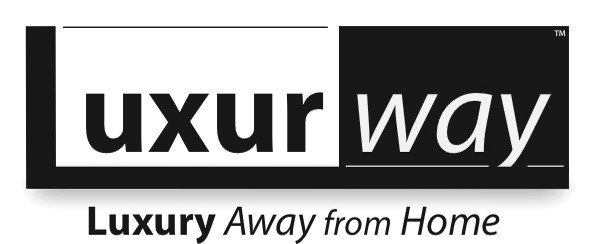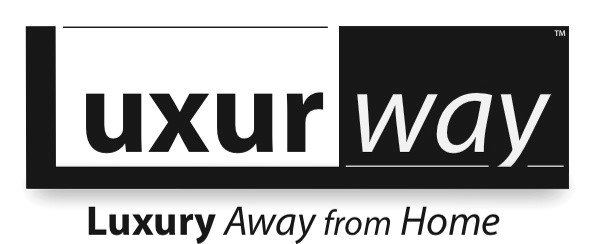How to Access MD Anderson Patient Portal in 5 Simple Steps
If you're an MD Anderson patient or about to become one, you're in for a smooth ride when it comes to managing your healthcare online. The MD Anderson Patient Portal is a handy tool that allows you to keep track of your appointments, access your medical records, and even communicate with your care team from the comfort of your home. But if you're new to the portal, getting started might seem a bit daunting. Don’t worry! Let’s go through the process in just five simple steps.
Call 832-304-3322 or Email Info@Luxurway.com for availability and pricing for MD Anderson furnished apartments and homes for your family.
How to Access MD Anderson Patient Portal in 5 Simple Steps
By: Luxurway
Step 1: Visit the MD Anderson Website
Go to the Official Site
First things first, you’ll need to navigate to MD Anderson’s official website. Open your preferred web browser and type in the URL: https://www.mdanderson.org. Once the page loads, you’ll find yourself on the homepage of one of the leading cancer centers in the world.
Find the Patient Portal Link
Look for the “Patient Portal” link. This is usually located at the top right corner of the homepage. MD Anderson has a user-friendly design, so finding this link should be relatively straightforward. If you’re having trouble, you might also find it under the “Patients & Visitors” section in the main menu.
Step 2: Log In or Register
Existing Users: Enter Your Credentials
If you’re already registered, it’s time to log in. Click on the “Login” button, which will direct you to a secure login page. Enter your username and password in the designated fields. If you’ve forgotten your password, there’s usually a “Forgot Password” link that can help you reset it.
Login Link: https://my.mdanderson.org/
New Users: Create an Account
If this is your first time accessing the portal, you’ll need to create an account. Click on the “Register” or “Create Account” link. You’ll be prompted to provide some personal information, including your full name, date of birth, and contact details. Be sure to have your MD Anderson patient ID number handy; you’ll need it to verify your identity.
Registration Link: https://my.mdanderson.org/
Step 3: Verify Your Information
Confirm Your Identity
After entering your information, you’ll need to confirm your identity. MD Anderson takes privacy and security seriously, so this step is crucial. You might be asked to answer security questions or provide additional documentation. Follow the on-screen instructions carefully to complete this step.
Check Your Email
Once you’ve submitted your registration request, check your email for a confirmation message from MD Anderson. This email will contain a verification link or code. Click the link or enter the code as instructed to activate your account.
Step 4: Explore the MD Anderson Portal’s Features
Dashboard Overview
After logging in, you’ll be greeted by the portal’s dashboard. This is where you can access various features and tools. Take a moment to familiarize yourself with the layout. The dashboard typically includes sections like “Appointments,” “Medical Records,” “Messages,” and “Billing.”
Manage Your Appointments
One of the most useful features of the MD Anderson Patient Portal is the ability to manage your appointments. You can view upcoming appointments, request rescheduling, or even cancel if necessary. It’s a great way to stay on top of your schedule without having to make phone calls.
Access Your Medical Records
Another handy feature is the ability to view your medical records online. You can check test results, review your treatment history, and keep track of your progress. This feature is particularly useful for staying informed about your health and treatment plan.
Communicate with Your Care Team
The portal also allows you to send and receive messages from your care team. This can be a convenient way to ask questions, request prescription refills, or get updates about your treatment plan. Keep an eye on your inbox for any important messages from MD Anderson.
Step 5: Troubleshooting Common Issues
Forgot Your Password?
If you forget your password, don’t panic. Use the “Forgot Password” link on the login page. Follow the instructions to reset your password. You’ll need access to your registered email address to complete this process.
Technical Issues
If you encounter any technical issues while accessing the portal, try clearing your browser’s cache and cookies. Sometimes, outdated or corrupted data can cause problems. If that doesn’t work, reach out to MD Anderson’s technical support team for assistance.
Technical Support Link: For help, visit https://www.mdanderson.org/patients-family/contact-us.html or call their support team.
Contact Support
For any other issues or questions about using the patient portal, MD Anderson provides support resources. You can typically find contact information for technical support on the portal’s login page or within the portal itself.
Patient Support Link: https://www.mdanderson.org/patients-family/contact-us.html
Final Tips for Using the MD Anderson Patient Portal
Keep Your Information Updated: Make sure your contact details are current to receive important notifications and updates.
Review Your Records Regularly: Regularly checking your medical records can help you stay informed and engaged in your treatment.
Use the Portal Securely: Always log out of the portal when you’re finished, especially if you’re using a shared computer.
Accessing the MD Anderson Patient Portal doesn’t have to be complicated. By following these five simple steps, you’ll be well on your way to managing your healthcare online with ease. Whether you’re scheduling appointments, reviewing records, or communicating with your care team, the portal is a powerful tool designed to enhance your patient experience.
If you have any questions or need further assistance, don’t hesitate to reach out to MD Anderson’s support team. They’re there to help you every step of the way. Happy navigating!
Luxurway offers a “home away from home” - MD Anderson patient lodging in Houston
Luxurway offers comfortable and affordable MD Anderson lodging with private fully-furnished homes for rent for MD Anderson Cancer Center patients and their families. We understand you may be coming to receive treatment and need a warm and peaceful home to rent near MDA. We are here to help.
We offer fully-furnished, fully-renovated and all utilities-included private home rentals located within 1-5 miles (3-15 minute drive) from MD Anderson. Foregoe hotels near MD Anderson, and instead contact us for MD Anderson housing to rent a home away from home.
Contact us to inquire about our MD Anderson home rental availability and pricing for your stay in Houston.